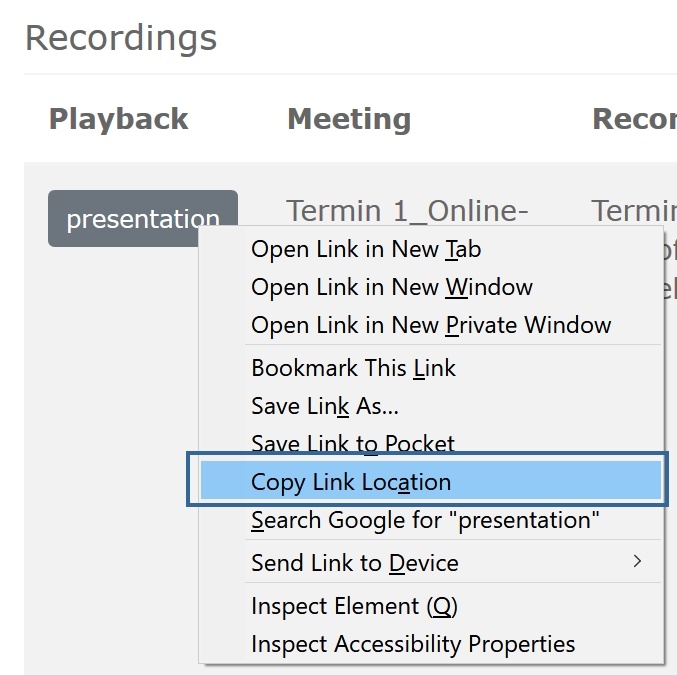BigBlueButton via Moodle is an effective tool to use for presentations, seminars and lectures. For example, you can use this tool to poll your students or make presentations available to them. Students can give feedback in the chat or via audio.Anchor Beschreibung Beschreibung
| Warninginfo | ||
|---|---|---|
| ||
13.08.2020 - Hinweise zum Importieren von Aufzeichnungen in nächstes Semester Um bereits vorhandene Aufzeichnungen aus BigBlueButton in Folgesemestern nutzen zu können, verwenden Sie bitte die Funktion "Aufnahmelinks importieren". |
| Warning | ||||||||
|---|---|---|---|---|---|---|---|---|
If you have more than 100 students, you can record your lecture and share it with the students afterwards. | Beschraenkung | Beschraenkung | Please note that the maximum number of participants is 100 students for each session.If you have more than 100 students, you can record your lecture and share it with the students afterwards.
...
CURRENT WORKAROUND:
- Go to the BBB activity in your moodle course.
- Do a right-click on the button presentation and choose the option Copy Link Location.
- Switch to the field Description in the settings of the BBB acitivity. Insert here a link manually (use ) and paste the copied link to the presentation out of your clipboard
- activity in your moodle course.
- Do a right-click on the button presentation and choose the option Copy Link Location.
- Switch to the field Description in the settings of the BBB activity.
- Insert here a link manually (use ) and paste the copied link to the presentation out of your clipboard.
- I am not able to view a recording - I see a blank white screen when I click on "presentation"!
If you go to a BBB activity you will see the button "presentation" next to each available recording.
In the backend the video file will be loaded at the same time, which might not be finished immediately. This could happen especially with large recordings. In general wait a few seconds before clicking the button "presentation" or refreshing the site.