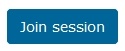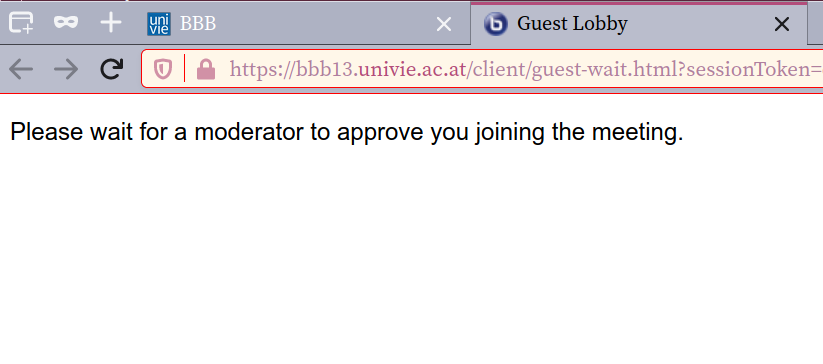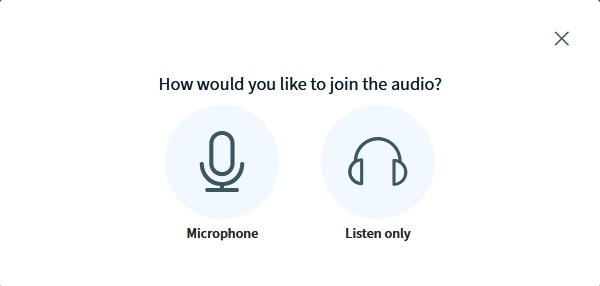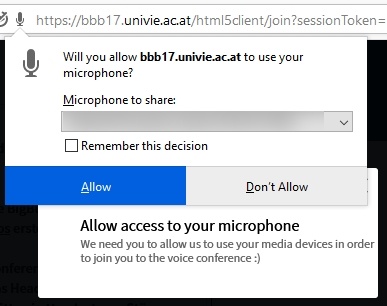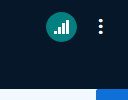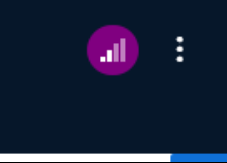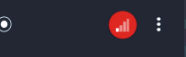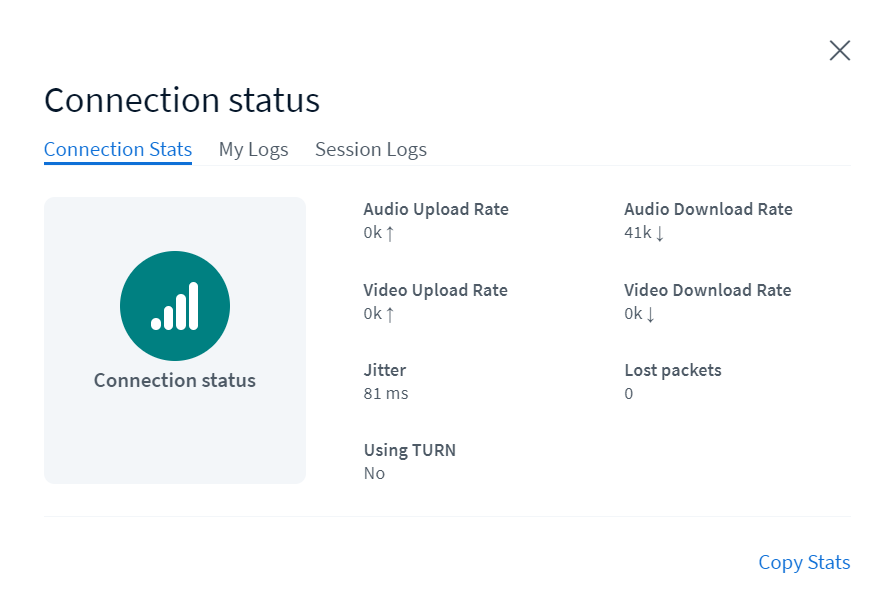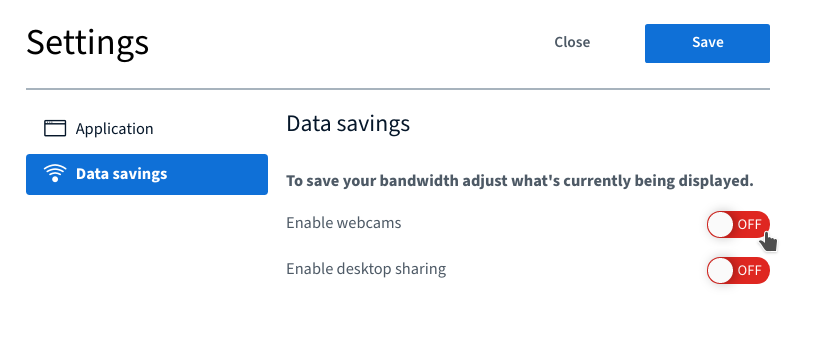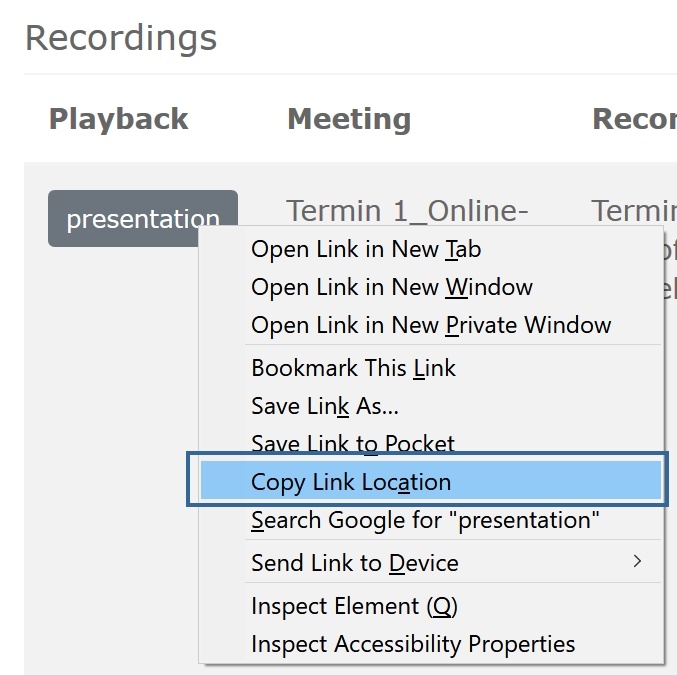BigBlueButton, accessible via Moodle, is an effective video conferencing tool for presentations, seminars , and lectures and resentations. This tool allows you, for example, to share video and audio streams, make presentations available to students or to engagen them using polls, chat or an audio connenction.Anker Beschreibung Beschreibung
...
| title | News |
|---|
9.12.2020 – Now you can upload presentations directly in the Moodle settings again.
11/2020 – If you and your students seem to have been directed into different BBB-rooms, please check, whether the group mode might be enabled.
28.09.2020 – Participants rights can be set in Moodle while creating the activity and waiting room function
02.09.2020 – Upgrade to Moodle 3.9: now you can create an External guest access link (as well as an Access code), to invite external people to participate in your session!
13.08.2020 – Re-using existing recordings in the next semester
To be able to use existing recordings of BigBlueButton in a following course, you can use the function "Import recording links".
Using this function you can link any Videos of any BigBlueButton activity to your course, which allows students of your current course to access them as well.
...
| title | Limitation |
|---|
For uninterrupted conferencing, please enable only those webcams, that are needed. We recommend to have not more then five cameras translating at the same time!
...
- Additional settings in Moodle
- Recording sessions in BigBlueButton
- Publishing recordings
- Access to recordings for students
| Hinweis |
|---|
If you are experiencing any problems, please use a different web browser (not all web browsers are fully supported). |
Contents
| Inhalt |
|---|
| Info |
|---|
The BigBlueButton activity is intended to be used only once or for the duration of a session. |
Part 1 - Preparation and implementation in Moodle
Adding a session to Moodle
To use BigBlueButton as part of your Moodle course, you first have to integrate it by selecting Add an activity or resource.
Configuration
...
You can choose between three options:
- Room/Activity only: Basic use of the session with a live presentation (without the recording function enabled)
- Room/Activity with recordings: Use of the session as a live presentation as well as additional recordings (recordings will be accessible in Moodle after the session has ended)
- Recordings only: Already existing recordings can be displayed via this function
...
2. First, you can define General settings:
- Name of your session under Virtual classroom name (this will be displayed as a link in the Moodle course).
- If necessary, add further information under Description. Tick Display description on course page if you would like the description to be visible.
- To notify students of the creation of a new BigBlueButton activity, enable the option Send notification.
...
...
You have to activate this function by choosing the checkbox "Create gust access link for external participants".
Further settings need to be configured directly on the activity page of the session (further information: Using the external guest access link).
...
5. Under Presentation content you can add one file (number of files is limited!) that you can use as a presentation during the session. Recommended file formats are Office documents (.ppt, .pptx, .odp etc.) and PDF files.
If you want to upload further files or files during the session, you can do so directly in the BigBlueButton classroom (see Uploading a presentation).
| Warnung |
|---|
Uploaded files are automatically visible and downloadable to students in Moodle. If you do not want this, please upload the file directly in BigBlueButton (see Uploading a presentation). |
6. In the section Participants you first have to define which Moodle course participants may join the session.
...
Next, you can set what role they should be given during the session:
Moderator: has extensive permissions and leads the session (teachers, tutors)
Viewer: participates in the session and can be given more permissions by the moderator (students)
...
- Share webcam: let other participants see your webcam image
- See other viewers webcams: see webcam images of all other participants, not only moderators'
- Share microphone: make your audio available to others
- Send public chat messages: to chat with all other participants
- Send private chat messages: send private messages to other participants
- Edit shared notes: use the shared notes feature
- See other viewers in the users list: see the names of other participants in the session
| Tipp |
|---|
These settings can be adjusted later during the session. Read here. |
...
| Hinweis |
|---|
We recommend to always set both a start and end date so that server resources are available for other sessions. |
9. Further options to customise the activity can be found in the sections: Common module settings, Restrict access and Tags. These options include the availability of the activity on the course page and the group mode, for example.
...
Otherwise participants will join different rooms and will not see each other there!
9. Save your settings and return to the course page.
Accessing the virtual classroom
1. Open a BigBlueButton-activity on the course page .
2. Within the time period you specified under Schedule for session, the option Join session will appear, that both the moderator and the viewers can see. Click this button to join the session.
This button will not be visible to the moderator or the viewers outside of the specified time period.
...
presentations with your students or start polls. Students can participate not only by using their microphone (audio) but also via a live-chat. It is also possible to allow additional people to participate by sending them an "external guest access link". The capacity for each meeting is around 300 participants.
Contents
| Inhalt | ||
|---|---|---|
|
Part 1 - Preparation and implementation in Moodle
Adding a session
To use BigBlueButton as part of your Moodle course, you first have to integrate it by selecting Add an activity or resource.
Configuration
| Anker | ||||
|---|---|---|---|---|
|
You can choose between three options:
- Room/Activity only: basic use of the session in your Moodle course with a live presentation and a link to join it.
- Room/Activity with recordings: in additon to your live presentation you have the option of recordings which you can create during your session, but you can also display links to already existing recordings.
- Recordings only: only links to already existing recordings can be displayed.
| Hinweis | ||
|---|---|---|
| ||
If you like to do a recording of your session, make sure that there is a tick in the box "Session can be recorded" further down in the Activity/room settings. The recording function itself can be startet directy in BigBlueButton when you have started your session (see below). |
2. Start by defining your General settings, like in every other Moodle-activity:
- Give your virtual room a name in Virtual classroom name (which will be displayed as a link in your Moodle-course).
- To notify e.g. students of a new BigBlueButton session, enable the option Send notification.
after klicking on Show more, you can also:
- add further information under Description. Tick Display description on course page, if you would like the description to be visible under the name of your room.
3.
| Anker | ||||
|---|---|---|---|---|
|
If you have chosen Room/Activity with recordings in the instance type settings above, you can authorize that the Session can be recorded.
| Anker | ||||
|---|---|---|---|---|
|
If the option Waiting room is enabled, the moderator will get a message to inform him that somebody wants to join the session and he can then authorize their access.
A person who joined your session will then see:
And a moderator:
4.
In the section External guest access link you can allow external people (who have no active u:account) to participate in your BigBlueButton session.Anker bbb_gastlink bbb_gastlink
You have to activate this function by choosing the checkbox Create guest access link for external participants.
Further settings need to be configured directly on the activity page of the session (further information: Using the external guest access link).
| Anker | ||||
|---|---|---|---|---|
|
5. In Presentation content you can add one file (number of files is limited) that you can use as a presentation during the session. File formats which can be used are Office documents (.ppt, .pptx, .odp etc.), but we recommend to prefer PDF files.
| Warnung | ||
|---|---|---|
| ||
Uploaded files are automatically visible and downloadable for students in Moodle. If you do not want this, please upload the file directly in BigBlueButton (see Uploading a presentation). By doing so, you also have the option to upload further files or even during the session. |
6. In the section Participants you first have to define which Moodle course participants may join the session.
- All enrolled participants
- Participants with a specific Role in the course
Next, you can set what role they should be given during the session:
Moderator: has extensive permissions and leads the session (teachers, tutors)
Viewer: participates in the session and can be given more permissions by the moderator (students)
| Anker | ||||
|---|---|---|---|---|
|
- Share webcam: let other participants see your webcam image
- See other viewers webcams: see webcam images of all other participants, not only moderators'
- Share microphone: make your audio available to others
- Send public chat messages: to chat with all other participants
- Send private chat messages: send private messages to other participants (sending messages to moderators is always possible)
- Edit shared notes: use the shared notes feature
- See other viewers in the users list: see the names of other participants in the session
| Tipp |
|---|
These settings can be adjusted later during the session. Read here. |
| Anker | ||||
|---|---|---|---|---|
|
| Hinweis |
|---|
We recommend to always set both a start and end date so that server resources are available for other sessions. |
9. Further options to customise the activity can be found in the sections: Common module settings, Restrict access and Tags. These options include the availability of the activity on the course page and the group mode, for example.
| Warnung | ||||||
|---|---|---|---|---|---|---|
Otherwise participants will join different rooms and will not see each other there! |
9. Save your settings and return to the course page.
Accessing the virtual classroom
1. Open a BigBlueButton-activity on the course page .
2. Within the time period you specified under Schedule for session, the option Join session will appear, that both the moderator and the viewers can see. Click this button to join the session.
This button will not be visible to the moderator or the viewers outside of the specified time period.
If you ticked the box in Activity/Room settings that allows viewers to join the session before the moderator enters the session, the button will be displayed. However, viewers cannot access BigBlueButton until the moderator is present.
| Warnung | ||
|---|---|---|
| ||
Please have only one browser tab or window open, when clicking Join session as it may occur that the session will not be assigned to the right activity. |
| Anker | ||||
|---|---|---|---|---|
|
If you have activated the option to use the external guest access link (within the BigBlueButton activity settings), persons without a u:account can also access your session.
They will be redirected to an invitation page, where they can login to the session.
For configuring the external guest access link please do the following steps:
1. Click the new activity you created on the course page (the date of the session).
2. As a teacher here you will find the generated guest access link in the field "Invite Participants", which you can copy by using the button (on the right of the field).
3. In area of "Access Code" further you can generate a password, which will then be required for logging into the session.
This access code needs to be generated manually by using the button (on the right of the field). With this button you can also generate a new one, if necessary.
Further you can copy the access code to your clipboard or delete it entirely , so that participants accessing the session via guest link don't need any access code to participate again.
Ending a session
There are three ways to end a session:
- Automatically when the time period you specified under Schedule for session ends.
- Manually by clicking the End session button on the Moodle page of the session. This button will be displayed on the right-hand side of the “Join” button as soon as a session is started (see screenshot).
- You can also end a session from inside the session by clicking on the "End meeting" in the menu on the top right corner.
Part 2 - Using BigBlueButton
| Warnung |
|---|
By default, BigBlueButton is displayed in the language you selected for your web browser. You can change this setting manually any time by clicking on Settings. |
| Anker | ||||
|---|---|---|---|---|
|
| Warnung |
|---|
You have to pass all of the following steps to set up your audio successfully. |
At the beginning you will be asked if you would like to participate in the session with a microphone or to listen only.
As a teacher you most probably choose the option "Microphone". In the following step you will be asked by your web browser to allow BigBlueButton to use your microphone (the view of the message can vary with different browser).
Then an echo test is started, where you can check whether your audio is working and configured correctly or not (it may take some time to load):
If you hear an echo of your audio, please choose the button "Yes". Your audio is now working properly.
If not, please choose the button "No". Then you can choose a different audio device from your computer and do a rerun of the echo test.
| Hinweis | ||
|---|---|---|
| ||
In the right upper corner you can view your connection status: green with good, violet with medium and red with bad connection. There's also more information available if you click on the connection symbol If your internet connection is unstable, you can switch on the data saving mode. In this mode, all webcam streams are switched off and only the presentation is shown. To activate the data saving mode:
|
Functions
You can use the following functions to customise the session:
- Uploading presentations in different file formats
- Recording sessions
- Creating and editing notes (also by students if needed)
- Sharing audio, webcam and/or screen
- Chat feature, both private and public
- Sharing videos
- Writing/drawing on uploaded slides (Whiteboard function)
- Polls with a maximum of 5 answer choices
Dividing student groups across breakout rooms for short group projects (up to 8 groups) - instructions will follow
You can find information about editing the permissions of participating students under Editing participant permissions.
| Anker | ||||
|---|---|---|---|---|
|
You can upload a presentation when creating the activity. If you have not done so, you can do it also during a running session.
Click the plus icon in the default presentation.
Most presentation formats (.ppt, .pptx, .odp, etc.) are supported as well as PDF files.
| Info |
|---|
Please have a look at the further information in our FAQs concerning the use of links and animations within your files! |
| Anker | ||||
|---|---|---|---|---|
|
If you selected in the settings the instance type Room/Activity with recordings, you can record your session in the BigBlueButton virtual classroom. The recording includes audio, video, presentations or your desktop screen.
Using this option allows you to record the session and make it accessible
| Warnung | ||
|---|---|---|
| ||
Please have only one browser tab or window open, when clicking Join session as it may occur that the session will not be assigned to the right activity. |
...
If you have activated the option to use the external guest access link (within the BigBlueButton activity settings), persons without a u:account can also access your session.
They will be redirected to an invitation page, where they can login to the session.
For configuring the external guest access link please do the following steps:
1. Click the new activity you created on the course page (the date of the session).
2. As a teacher here you will find the generated guest access link in the field "Invite Participants", which you can copy by using the button (on the right of the field).
3. In area of "Access Code" further you can generate a password, which will then be required for logging into the session.
This access code needs to be generated manually by using the button (on the right of the field). With this button you can also generate a new one, if necessary.
Further you can copy the access code to your clipboard or delete it entirely , so that participants accessing the session via guest link don't need any access code to participate again.
Ending a session
There are three ways to end a session:
...
Part 2 - Using BigBlueButton
| Warnung |
|---|
By default, BigBlueButton is displayed in the language you selected for your web browser. You can change this setting manually any time by clicking on Settings. |
...
| Warnung |
|---|
You have to pass all of the following steps to set up your audio successfully. |
...
As a teacher you most probably choose the option "Microphone". In the following step you will be asked by your web browser to allow BigBlueButton to use your microphone (the view of the message can vary with different browser).
Then an echo test is started, where you can check whether your audio is working and configured correctly or not (it may take some time to load):
If you hear an echo of your audio, please choose the button "Yes". Your audio is now working properly.
If not, please choose the button "No". Then you can choose a different audio device from your computer and do a rerun of the echo test.
| Hinweis | ||
|---|---|---|
| ||
If your internet connection is unstable, you can switch on the data saving mode. In this mode, all webcam streams are switched off and only the presentation is shown. To activate the data saving mode:
|
Functions
You can use the following functions to customise the session:
- Uploading presentations in different file formats
- Recording sessions
- Creating and editing notes (also by students if needed)
- Sharing audio, webcam and/or screen
- Chat feature, both private and public
- Sharing videos
- Writing/drawing on uploaded slides (Whiteboard function)
- Polls with a maximum of 5 answer choices
Dividing student groups across breakout rooms for short group projects (up to 8 groups) - instructions will follow
You can find information about editing the permissions of participating students under Editing participant permissions.
...
You can upload a presentation when creating the activity. If you have not done so, you can do it also during a running session.
Click the plus icon in the default presentation.
Most presentation formats (.ppt, .pptx, .odp, etc.) are supported as well as PDF files.
| Info |
|---|
Please have a look at the further information in our FAQs concerning the use of links and animations within your files! |
...
If you selected in the settings the instance type Room/Activity with recordings, you can record your session in the BigBlueButton virtual classroom. The recording includes audio, video, presentations or your desktop screen.
Using this option allows you to record the session and make it accessible to students afterwards. This is especially useful for large courses, since the maximum number of session participants is 100300.
To start a recording, click the Start recording button above the presentation area. Confirm that you want to start the recording by clicking Yes in the dialog window.
...
The recording will only be accessible in the moodle activity page after the session has ended. You can edit the meta data of the recording when the recording is visible.
...
- Youtube
- Vimeo
- Instructure Media
- Twitch
- Daily Motion
- any audio or video file, available to all participants on the internet, which has one of the following file-extensions: *.mp3, *.wav, *.ogg, *.mp4 or *.mov. These can be files uploaded to Moodle. Files in the u:cloud or Kaltura are currently not supported,.
| Info |
|---|
External videos will not be part of a recording! |
...
| Function | Meaning | ||
|---|---|---|---|
| Share webcam | Here you can define whether students can share their webcam with others. The default setting is that students cannot share their webcam.
| ||
| See other viewer webcams | Here you can define, whether students will be seeing other student's webcams or if just moderators can see them. The default setting is that only moderators can see shared webcams. | ||
| Share microphone | Here you can allow students to share their microphone. The default setting is that only moderators can decide to share microphones. | ||
| Send Public chat messages | Here you can define whether students can write messages in the public chat that can be read by all participants. The default setting is that all students can write messages in the public chat. | ||
| Send Private chat messages | Here you can define whether students can send private messages to participants who are visible to them. Click “See other users in the list of users” below to make students see the names of all other participants. If this option is unchecked, private messages to moderators will still be possible. The default setting is The default setting is that students can send private messages to all participants who are visible to them (with default settings: only moderators). | ||
| Edit Shared Notes | Here you can define whether students can create and edit notes in the shared notepad. The default setting is that students cannot edit shared notes. | ||
| See other users in the Users list | Here you can define whether students can see other students in the list of users. The default setting is that only moderators can see all students. Students can only see themselves and all moderators. |
...
There are several ways to end a session, so students will no longer be able to enter it.
- After the scheduled duration has passed
- When all moderators have left the virtual classroom
- A moderators ended the session manually
| Anker | ||||
|---|---|---|---|---|
|
...
Recorded presentation / webmeeting
If you have selected the instance type Room/Activity with recordings, you can make recordings in the BigBlueButton virtual classroom.
The recording will be made accessible to students a short time after the session has ended.
| Warnung |
|---|
| It can take a few minutes / several hours for the audio and video recordings to be fully rendered (depending on server capacities and the length of the recording). They are only available in Moodle after the session has ended. |
...
| Anker | ||||
|---|---|---|---|---|
|
| Erweitern | ||||||
|---|---|---|---|---|---|---|
| ||||||
CURRENT WORKAROUND:
|
Video Tutorials
| Inhalt | ||||
|---|---|---|---|---|
|
...
Using Webcames Tutorial
| HTML |
|---|
<iframe width="560" height="315" src="https://www.youtube.com/embed/xeLOzKBUdIk" title="YouTube video player" frameborder="0" allow="accelerometer; autoplay; clipboard-write; encrypted-media; gyroscope; picture-in-picture" allowfullscreen></iframe> |
Breaktout Rooms Tutorial
| HTML |
|---|
<iframe width="560" height="315" src="https://www.youtube.com/embed/WZzvQiIS7mE" title="YouTube video player" frameborder="0" allow="accelerometer; autoplay; clipboard-write; encrypted-media; gyroscope; picture-in-picture" allowfullscreen></iframe> |
Use Polling Tutorial
| HTML |
|---|
<iframe width="560" height="315" src="https://www.youtube.com/embed/3ogkbPrfm6o" title="YouTube video player" frameborder="0" allow="accelerometer; autoplay; clipboard-write; encrypted-media; gyroscope; picture-in-picture" allowfullscreen></iframe> |
Shared Notes Tutorial
| HTML |
|---|
<iframe width="560" height="315" src="https://www.youtube.com/embed/8_hiTlmX1Wo" title="YouTube video player" frameborder="0" allow="accelerometer; autoplay; clipboard-write; encrypted-media; gyroscope; picture-in-picture" allowfullscreen></iframe>
|
Multi-User Whiteboard Tutorial
| HTML |
|---|
<iframe width="560" height="315" src="https://www.youtube.com/embed/WyFugMxAup4" title="YouTube video player" frameborder="0" allow="accelerometer; autoplay; clipboard-write; encrypted-media; gyroscope; picture-in-picture" allowfullscreen></iframe> |
Sharing External Video Tutorial
| HTML |
|---|
<iframe width="560" height="315" src="https://www.youtube.com/embed/5IB47hPyoww" title="YouTube video player" frameborder="0" allow="accelerometer; autoplay; clipboard-write; encrypted-media; gyroscope; picture-in-picture" allowfullscreen></iframe
|
Layout Manager Tutorial
| HTML |
|---|
<iframe width="560" height="315" src="https://www.youtube.com/embed/-SM_HTxVcx0" title="YouTube video player" frameborder="0" allow="accelerometer; autoplay; clipboard-write; encrypted-media; gyroscope; picture-in-picture" allowfullscreen></iframe> |