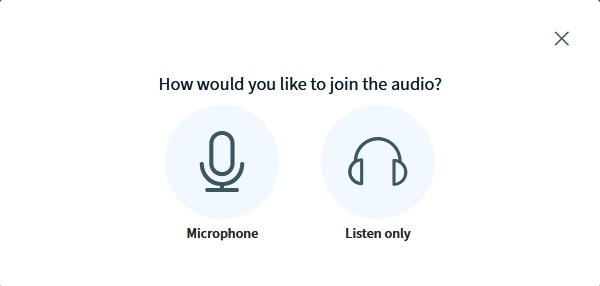...
2. Manually by clicking the End session button. This button will be displayed on the right-hand side of the “Join” button as soon as you click it to start the session (see screenshot).
...
Part 2 -
...
Using BigBlueButton BN
| Warning |
|---|
By default, BigBlueButton BN is displayed in the language you selected for your web browser. You can change this setting manually any time by clicking on Settings. TODO |
| Anchor | ||||
|---|---|---|---|---|
|
...
Getting started
At the beginning you will be asked if you would like to join the audio with a microphone or would like to listen only.
You can use the following functions to customise the session:
- Uploading presentations in different file formats
- Recording sessions
- Creating and editing notes (also by students if needed)
- Sharing audio, webcam and/or screen
- Chat feature, both private and public
- Sharing videos
- Writing/drawing on uploaded slides (Whiteboard function)
- Polls with a maximum of 5 answer choices
Dividing students into breakout rooms for short group projects (up to 8 groups) - instructions will follow
You can find information about editing of the permissions of participating students under Editing participant permissions
Zu Beginn werden Sie gefragt, ob Sie mit Mikrofon beitreten oder nur zuhören wollen.
In BigBlueButton haben Sie folgende Funktionen, um Ihre Online-Vorlesung zu gestalten:
- Hochladen von Präsentationen in verschiedenen Dateiformaten
- Aufzeichnen von Online-Lehrveranstaltungen
- Erstellen und bearbeiten von Notizen (nach Wunsch auch durch Studierende)
- Teilen Ihres Mikrofons, Ihrer Webcam und/oder Bildschirms
- Chat-Funktion, sowohl privat als auch mit allen Nutzer*innen
- Abspielen von Videos
- Schreiben/Malen auf ihren hochgeladenen Folien (Whiteboard-Funktion)
- Umfragen mit maximal 5 Auswahlmöglichkeiten
- Aufteilen von Studierenden in Breakout-Räume für kurze Gruppenaufgaben (maximal 8 Gruppen) - Anleitung folgt
Eine Information um die Berechtigungen von teilnehmenden Studierenden anzupassen, finden Sie unter Konfiguration der Teilnehmer*innen-Rechte.
| Anchor | ||||
|---|---|---|---|---|
|
...